QDS Tipping Feature
How to enable the tipping feature in your QDS surveys.
Keep in mind, this is just to record a tip, not to collect money or charge the client's card. You charge the client for the tip in your CRM.
1 Click the menu dropdown under your name.
2 Click "My Account"

3 Click "General" tab.
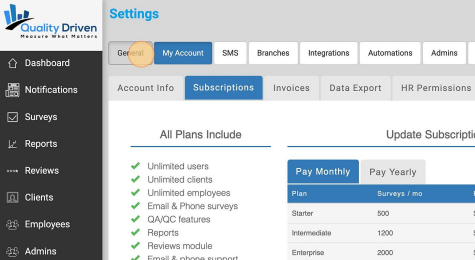
4 Go to the very bottom of the "General" tab, and "Enable" the Tipping Feature. Click "Save" (Even if enabled, the tipping section will only show on the surveys where the client has clicked on a passing score. Depending on your settings, the passing score is generally defined as a 4 or a 5.
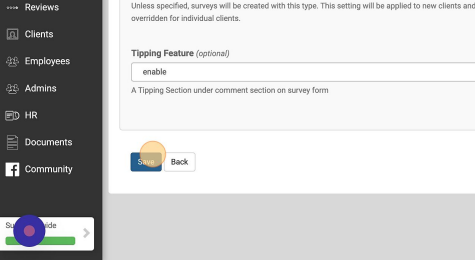
5 Next, click "Surveys" on the menu.

6 Click "Templates"

7 Click "View All"

8 Choose what survey you want the tipping feature to be visible to your clients. You will have to enable on every survey and save for each survey.
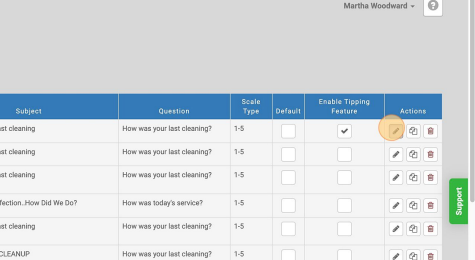
9 On the top menu, click "Tip Feature"

10 Decide if you want to change the Tipping verbiage. If you are okay with the default wording, you don't need to do anything.
11 Go to the "Alerts" tab, and add the email(s) you want a daily tipping report to be sent to. Please note, you will even get the end of day tipping report if there weren't tips that day. It's just a way to confirm that you did not miss recording any tips.

12 Your "End of Day Tipping Report" will be emailed at approximately 6pm. Any tips recorded on the current day before 6pm will show up on the tipping report.

13 You can also use this report to use as a working checklist to make sure you've recorded all tips. This report can be found by going to "Reports", click the dropdown, and select "Tips Report"


